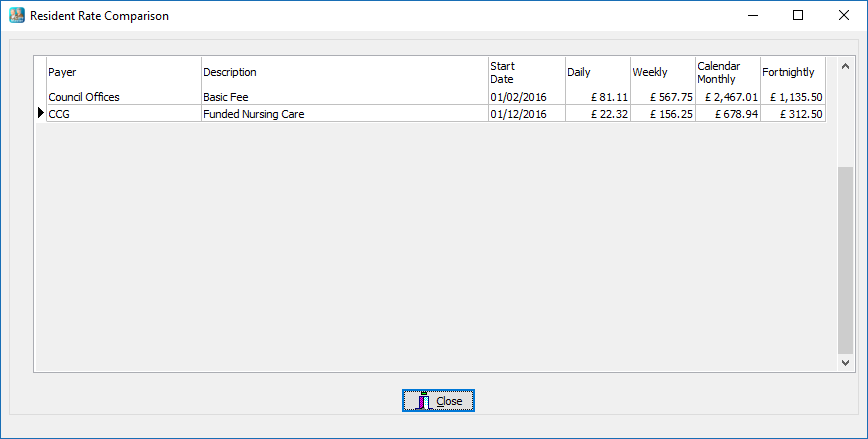Rate History
The third tab on the Residents screen is headed "Rate History". The "Rate Type" field at the top is compulsory, select the appropriate variant for your organisation from the drop down list. (Most homes use 'weekly' fees as their basis for calculation).
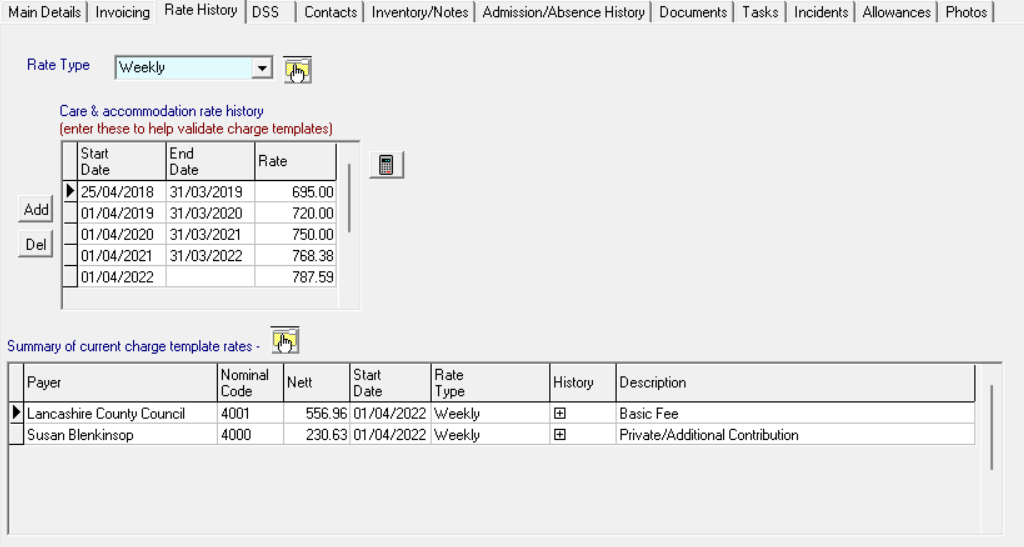
When a new resident record is created, select the rate type you use from the drop down list at the top and click on the "Tick" to save. Click the "Add" button next to the "Care and Accommodation Rate History" box and then enter the Start Date (usually the same as the Date of Admission) and in the "Rate (£)" box enter the total fee for the period selected. This information provides a control to check the values on the Charge Templates against. When rates change this box can be updated by entering the "End Date" for the existing rate and then adding a new line for the new rate. This can either be done manually or by using the Update Care and Accomodation Rate History function. If you need to remove a line from this box, highlight it and then click the "Del" button on the left.
When the Charge Templates for the resident have been created, data will appear in the summary box at the bottom of the screen. To check that the templates that have been created will actually generate the correct charges based on the total fee entered, click on the "Validate" button.

If the charge template values have been entered correctly, the following message will appear.

If there are discrepancies, you will see a message similar to the following.
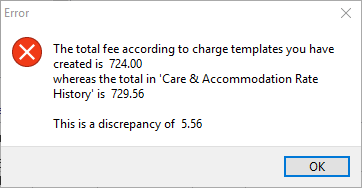
If you get a message like this you should return to the charge templates and make corrections.
Also on this screen there are two "Periodic Rate Equivalents" buttons.
The first one is next to the "Rate Type" box at the top of the screen. This one will display the Daily, Weekly, Calendar Monthly and Fortnightly equivalents of the total fee entered.

The second one just above the summary box at the bottom of the screen gives a similar breakdown but in this case of the individual charges for the resident.