Update Variable Costs
Click on the "Invoicing" tab to bring up the list of options and then select "Variable Costs" followed by "Update Variable Costs" from the menu options list.
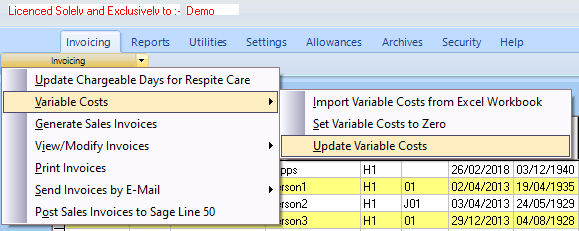
The "Update Variable Costs" screen will now appear.

All Variable Costs that have been set up will be listed on this screen and all of the various charges can be entered in one place. The "Description" field can be added to or overwritten and a date range added for each charge, the total amount to be charged is entered in the "Nett Amount" field. Invoices will only be generated for lines that have a value in the "Nett Amount" column, all other lines are ignored.
N.B. Clicking on "Type" at the column head will sort the table by that column making data entry simpler.
It is also possible to enter sub-items. To do this, click on the "+" button on the left of the screen shown above. This will open the "Add a new sub-item" screen.

Enter the dates, description and the value of the charge and then click on "OK" to save the item. You can add multiple sub-items to one line on the Variable Costs screen, these sub-item lines will be shown individually on the invoice but with a total value for the charge type. N.B. This requires a special invoice layout, Contact Us for details.
When all necessary details have been entered, close the screen and the charges will be included when the particular invoicing period cycle is next run.