Delete a Sales Invoice Batch
Click on the "Utilities" tab to bring up the list of options and then select "Delete a Sales Invoice Batch" from the menu options list.
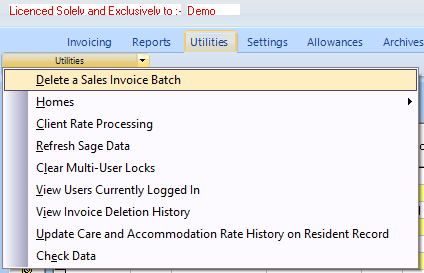
The "Delete Sales Invoice Batch" screen will now appear.
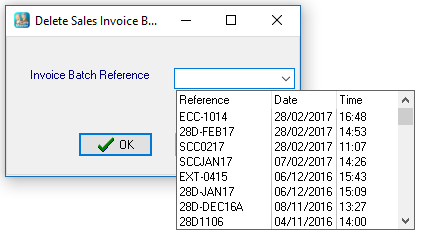
Clicking on the drop-down button will show a list of all invoice batches that have been created in "latest first" order. Although it is possible to delete any of the batches in the list, it is not advisable to delete any except the last one that was created. Ignoring this can result in gaps in your invoice number sequence and can also require the re-configuring of specific items in the settings menu. If you need to delete earlier batches please Contact Us.
Select the last batch created and then click the "OK" button to continue.
You will then see a confirmation screen showing the details of the batch.

If you are sure that this is what you want to do, click on "Yes", otherwise click on "No".
After clicking on "Yes" you will then see the following screen.

Click on "OK" to finish.
All invoices in the batch will have been deleted, the invoice numbers will have been rolled back and the date of the invoice period will also have been rolled back. N.B. This will not necessarily be the case if you have deleted any batches other than the latest one.