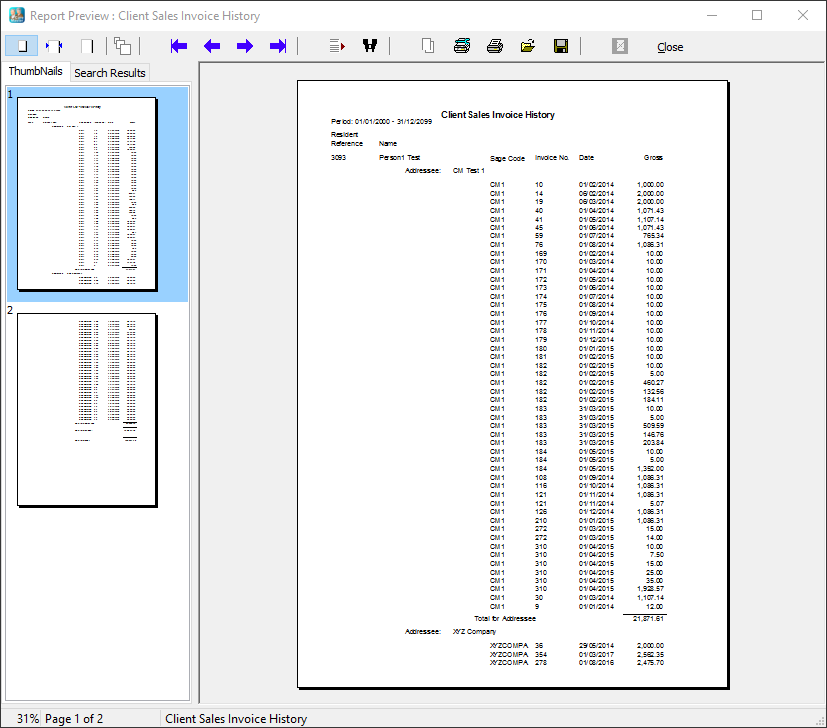Client Invoice History
Click on the "Reports" tab to bring up the list of options and then select "Invoicing & Financial" followed by "Client Invoice History" from the menu options list.

The "Client Sales Invoice History" screen will appear.

Select a resident from the drop down list or leave the filed blank for all residents. Enter a date range in the "Date From" and "Date To" boxes, choose the "Output Type" (screen or printer) and then click on "OK".
You will then be asked to confirm your choice.
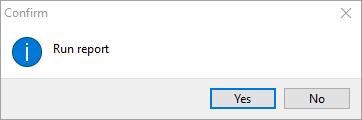
Click on "Yes" to continue or "No" to cancel.
If you chose "Screen", a print preview will now be displayed allowing a final check before printing. The report can be printed or exported from this screen.